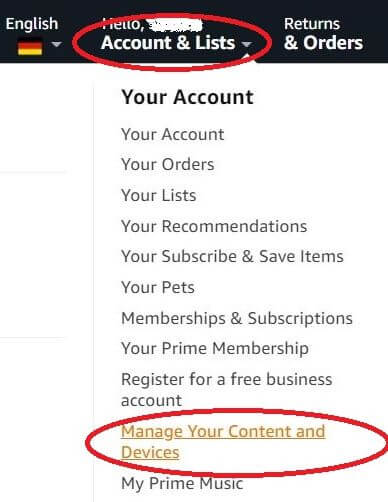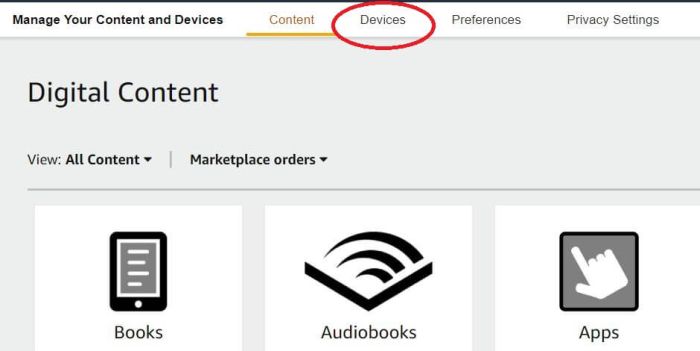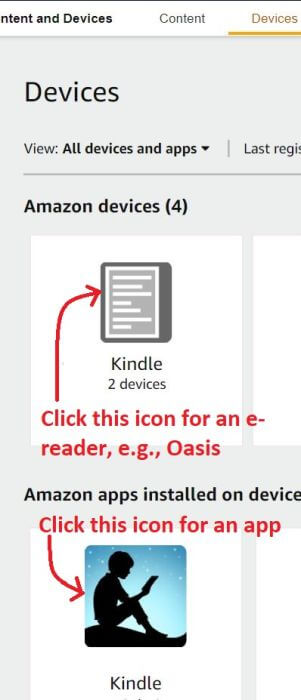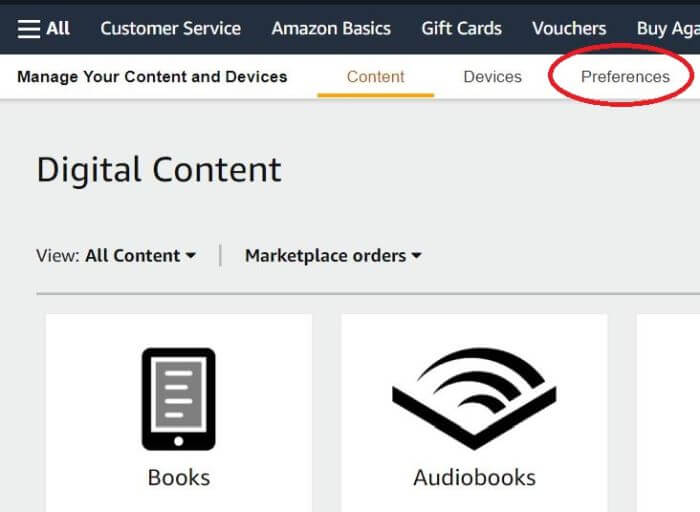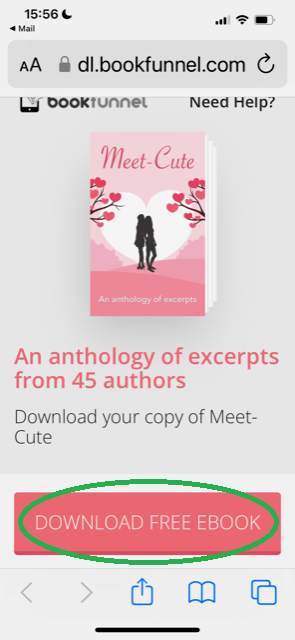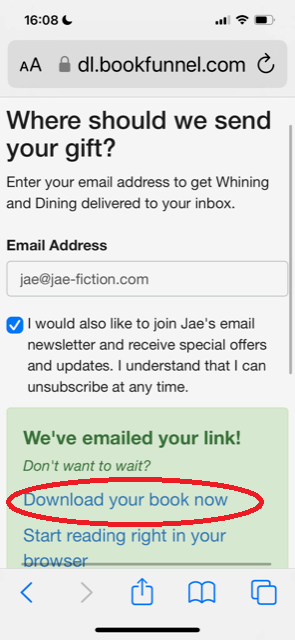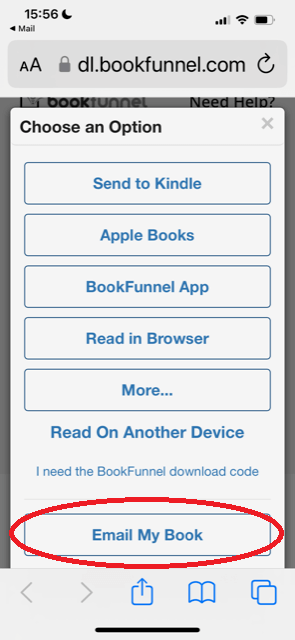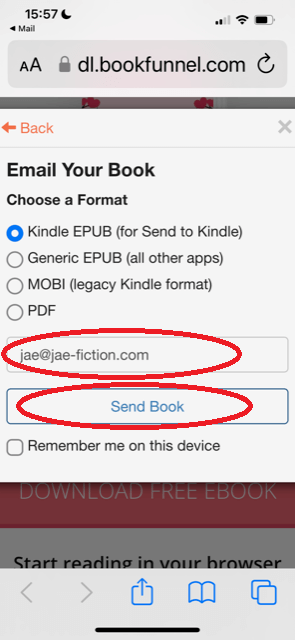If you get a free ebook from an author or buy an ebook from a bookstore other than Amazon, you’ll need to find a way to get the ebook onto your Kindle e-reader or your Kindle app. Here’s an easy way to do that wirelessly.
Your Kindle device and even the Kindle app on your phone or tablet have their own email address that you can use to send ebooks directly to your device.
Step 1: Find out your Kindle’s or Kindle app’s email address
- Log in to your Amazon account.
- If you are using a desktop computer, hover over “Account & lists” (see screenshot below). If you are on an iPhone and use your browser, click on the name of your account instead, then scroll down and click “see all” next to where it says “your account.” If you are on your phone and use the Amazon app, tap on the name of your account, then tap “your account.”
- Scroll down to “Manage your content & devices” and click on it (see screenshot below).
- Click on the “Devices” tab (see screenshot below).
- Click the top icon for your Kindle e-reader or the bottom icon for Kindle apps on your phone, tablet, or computer (see screenshot below).
- Click on the name of your Kindle device. It could be something such as “Anna’s Kindle” or “Jennifer’s second iPhone.”
- On this page, you’ll find your Kindle device’s or Kindle app’s email address. It’s always an email address that ends in @kindle.com. Write it down.
An alternative way to find your Kindle email address:
You can also find your Kindle’s email address on the device itself.
On your phone or iPad:
- Open your Kindle app.
- Tap “more” in the bottom right corner.
- Tap “settings.”
- Scroll down to “send-to-Kindle email address,” where you’ll find your Kindle app’s email address.
On a Kindle e-reader:
- Tap the three dots in the top right corner.
- Tap “settings.”
- Tap “Your account.”
- Under “send-to-Kindle email,” you’ll find your e-reader’s email address.
Step 2: Add your email address to the approved sender list
Ebooks can only be sent to your Kindle from approved email addresses.
Here’s how to add email addresses to the list of approved contacts:
- Log in to your Amazon account.
- Hover over “Account & lists” (see screenshots above).
- Click on “Manage your content & devices” (see screenshots above).
- Click on the “Preferences” tab (see screenshot below).
- Scroll down and click on “Personal document settings.”
- Scroll all the way down to the very bottom of the page and click “add a new approved email address.”
- Enter the email address from which you would like to send ebooks to your Kindle. Then click “add address.” You can add several different email addresses this way.
Step 3: Send an ebook to your Kindle or Kindle app
If you downloaded an ebook file to your computer or other device, here’s how to send it to your Kindle or Kindle app.
For how to send an ebook that you got from Bookfunnel, check the section Step 3b below.
- Log in to your email account (The one you just approved).
- Open a new email. Leave the subject line and the body of the email blank. Add your Kindle email address to the “to” (recipient) field. Add the ebook to the email as an attachment. Important: As of late 2022, Kindle will no longer accept mobi files. You need to attach an ePub file. Send off the email.
- Within a couple of minutes, the ebook will appear on your Kindle or Kindle app.
Pro tip: Save your Kindle email address as a contact so you can easily access it the next time you want to send an ebook to your Kindle.
If you’d like to do a trial run and send an ebook to your Kindle, check out my free women-loving-women romance ebooks.
Step 3b: Sending a Bookfunnel ebook to your Kindle or Kindle app
If an author sent you a free ebook via Bookfunnel, here’s how to get it on your Kindle:
- On the Bookfunnel ebook page, click the “download” button. Instead of “download,” it could also say “get my book” or something similar (see screenshot below).
- On the page that pops up, enter your email address (your personal one, NOT your Kindle email address), choose whether you want to check the box to receive the author’s newsletter (it’s mandatory for some but optional for others), and then click “download” (see screenshot below).
- On the next page, click “download your book now” (see screenshot below).
- On the page that pops up, choose “email my book” (see screenshot below).
- Choose “Kindle EPUB” as a format, enter your email address (your personal one, NOT your Kindle email address), and click “send book” (see screenshot below).
- Check your email. Bookfunnel sent you an email with the ebook attached as a file. Forward that email with the ebook attached to your Kindle or Kindle app’s email address that you looked up in step 1 above.
- Within a couple of minutes, the ebook will appear on your Kindle or Kindle app.
How to get an ebook onto your Apple Books app
If you are using an iPhone or an iPad as your reading device, you could also use the Apple Books app instead of the Kindle app. Here’s how to get an ebook onto the Apple Books app.
Happy reading!
Jae